How to get your Google Maps API Key
If you would like interactive Google Maps to be running on your website so that your users can interact with the maps, see location pop-ups and things like that, then we're going to need an API key for your Google Maps. Below is a guide showing you how to create the API Key needed.
Create and send us the API key
Follow these steps to create the API keys so that you can send them to us.
- Got to https://console.cloud.google.com/project/_/apiui/credential
- If you have never set up an account before, complete the popup by selecting your country, accepting the Ts & Cs and clicking 'AGREE AND CONTINUE'
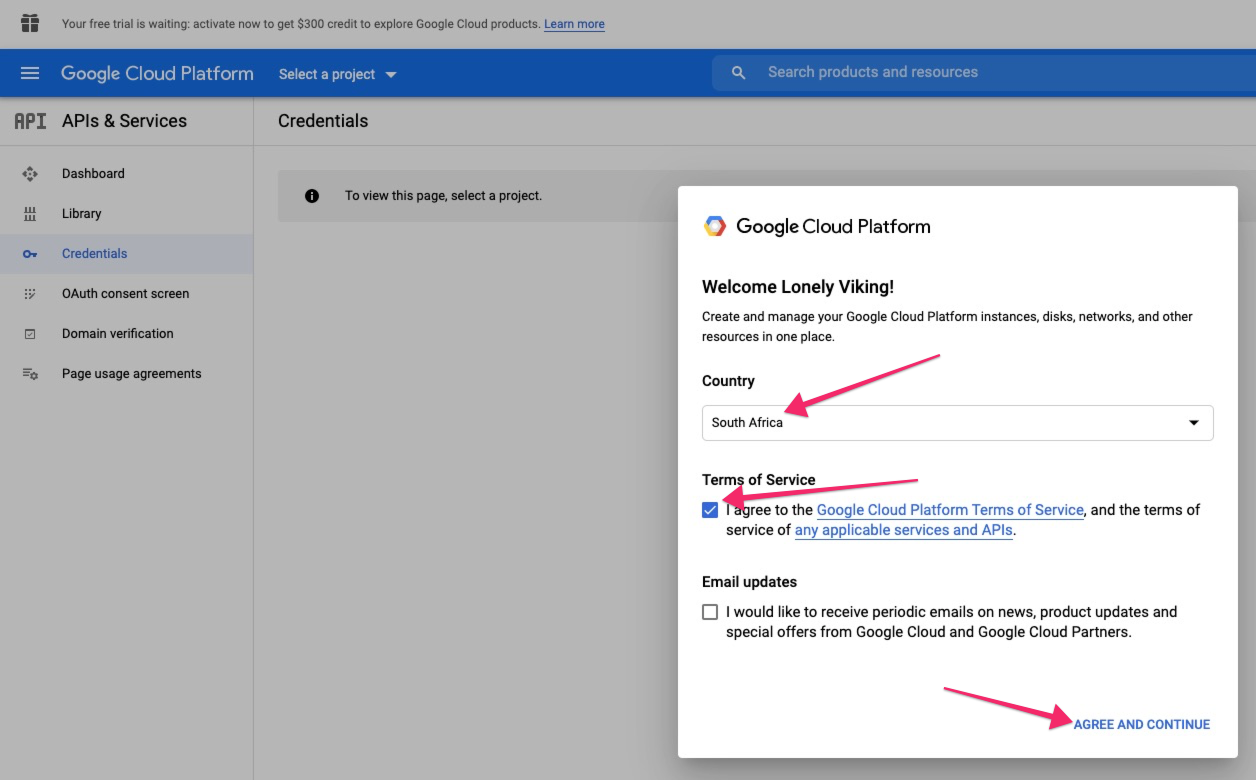
- Create an new Project by clicking on 'CREATE PROJECT' at the top right of the page
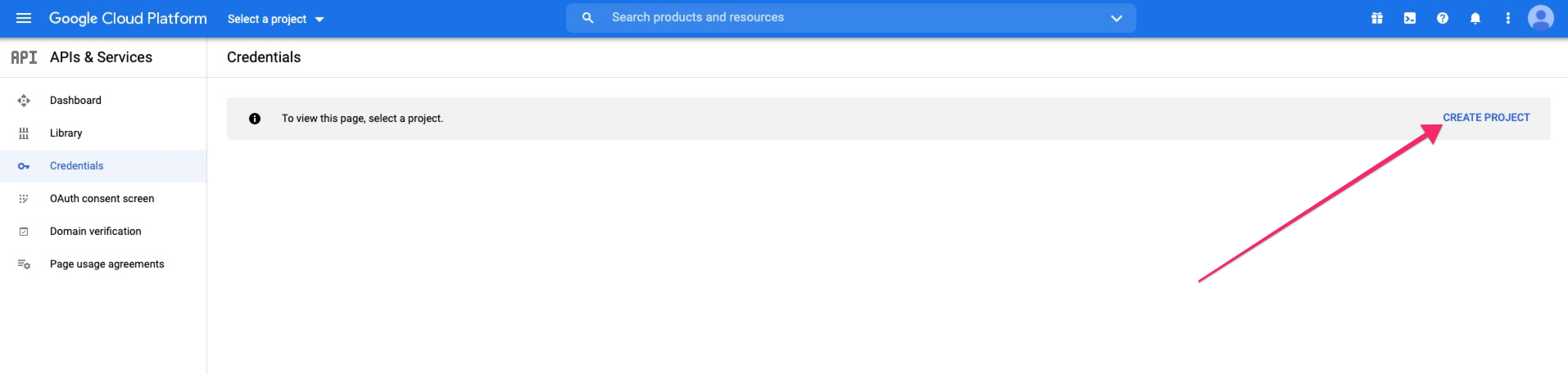
- Give your new project a logical name (your business or website name should be fine) and clicking on the create button
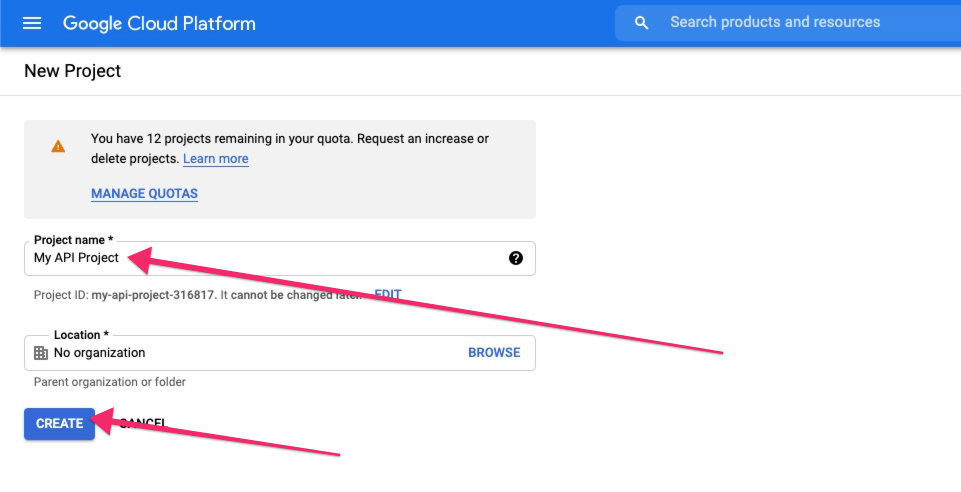
- Once you've created a project, click on the '+CREATE CREDENTIALS' option at the top of the page and selecting 'API Key' from the dropdown options
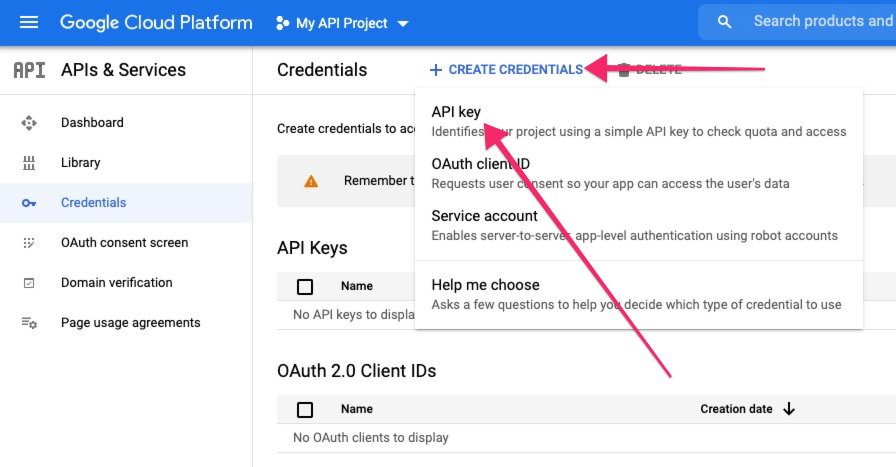
- Copy your new API Key, close the tab and send the key to us
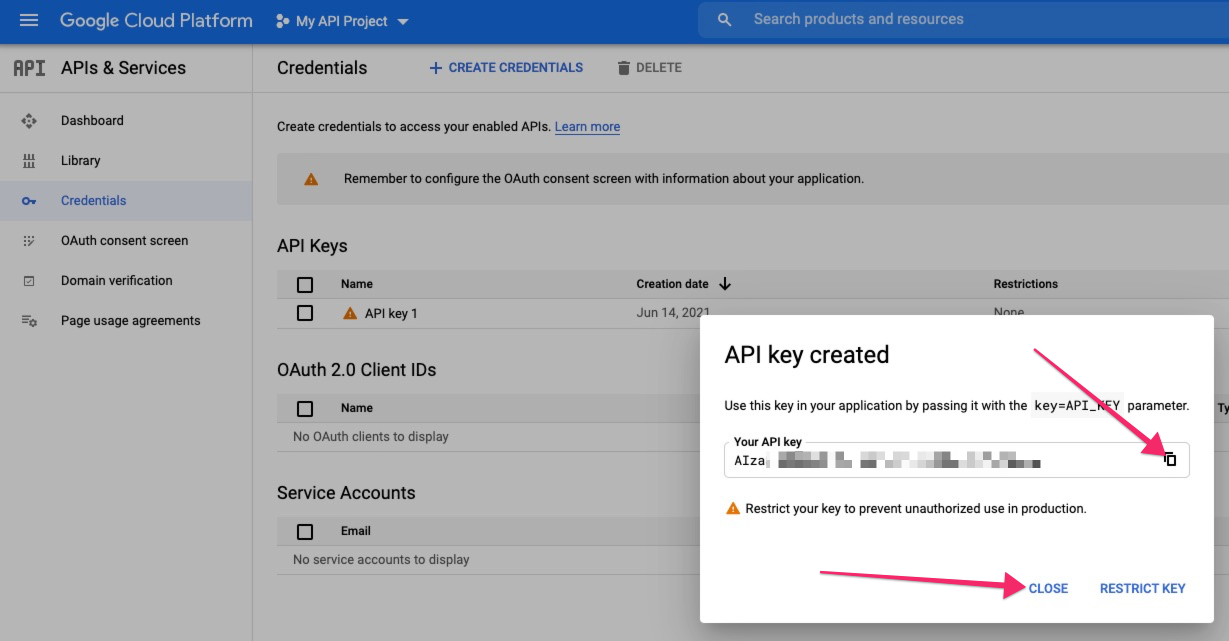
- One last step is to enable the Google Maps Embed API so that your new API Key can be used on the correct Google Function.
- Navigate to https://console.developers.google.com/ (the default Dashboard) and click 'ENABLE APIS AND SERVICES' on the top toolbar
- Then search for or select 'Maps Embed API'
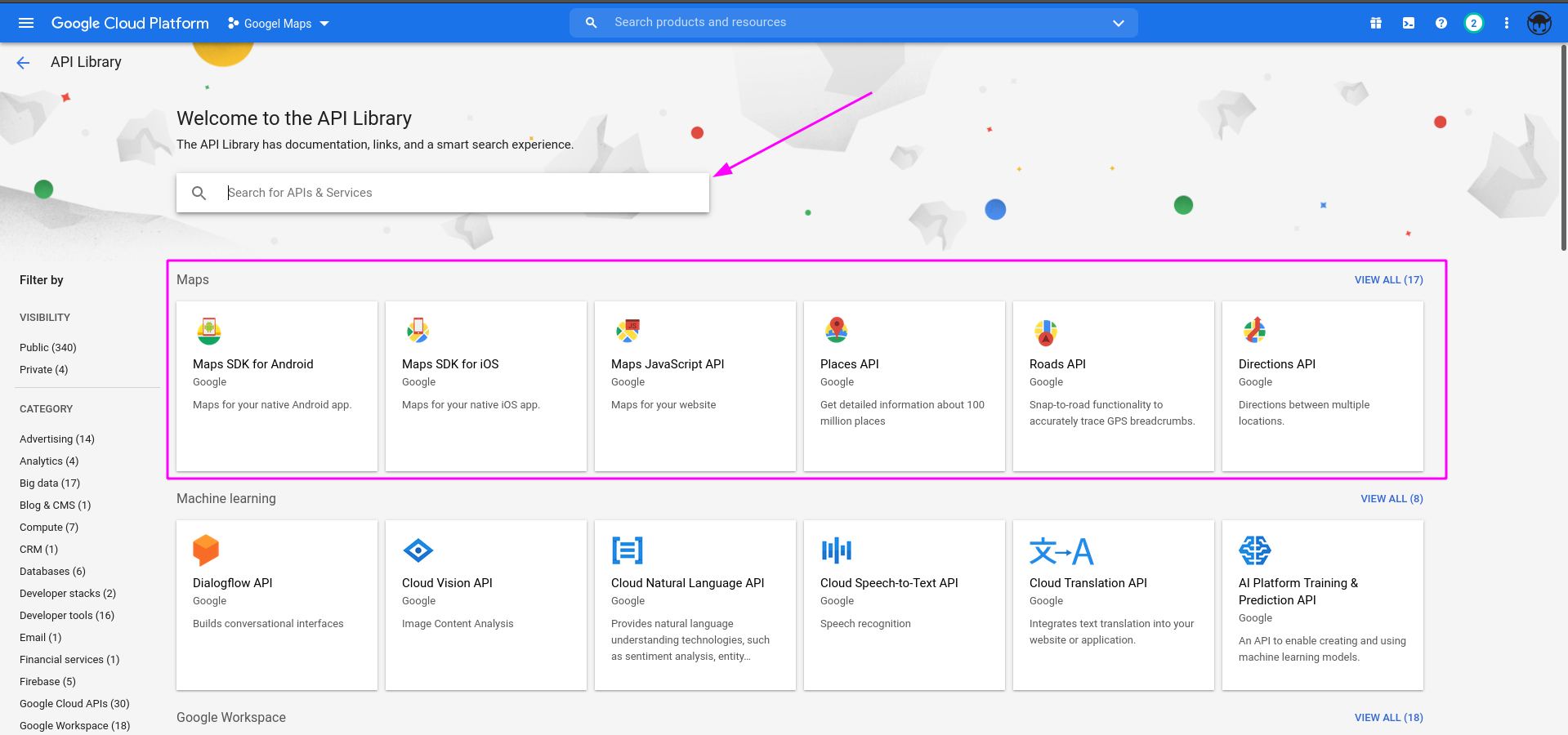
- Ensure this API is Enabled (and if not Enable it)
- Congrats! You're done 😁

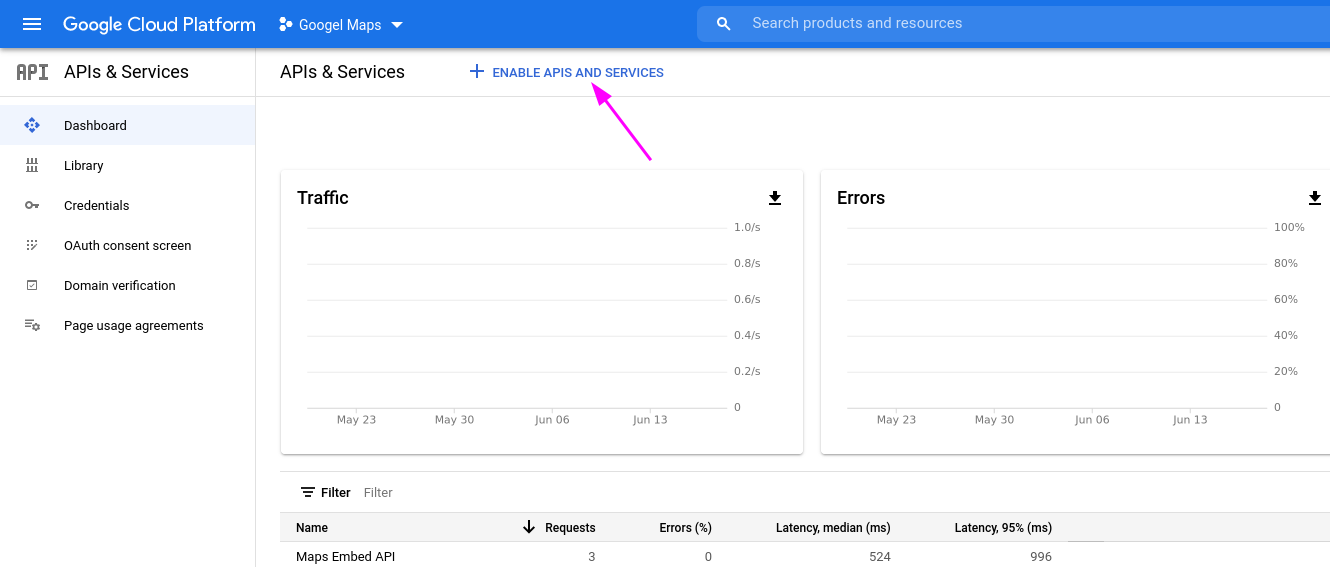
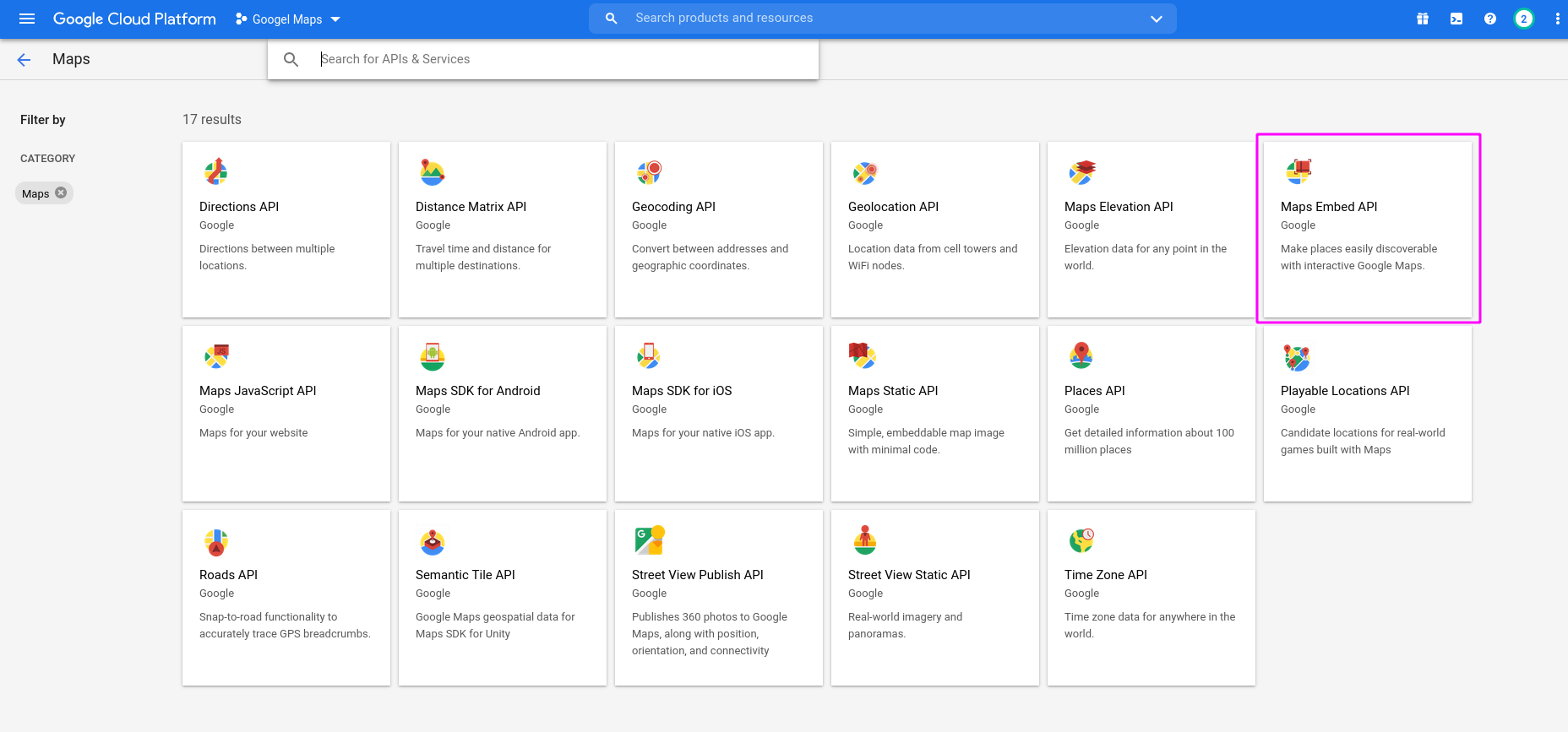
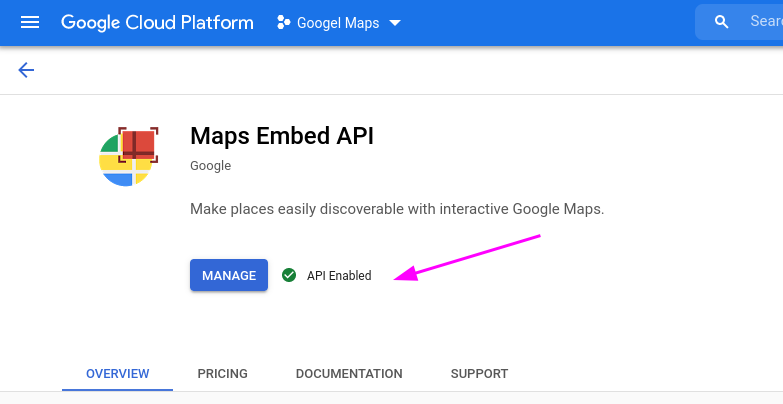
No Comments